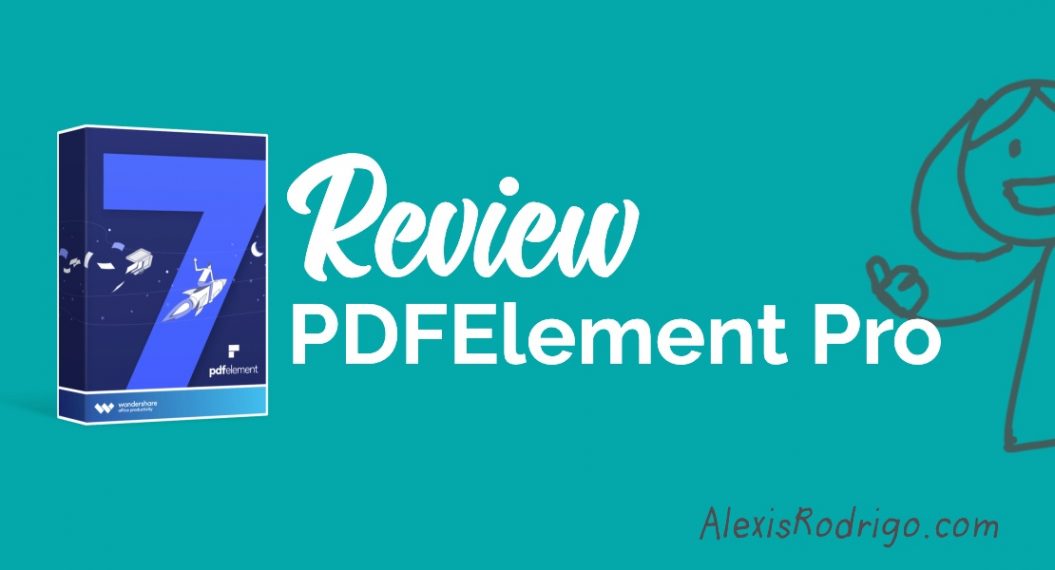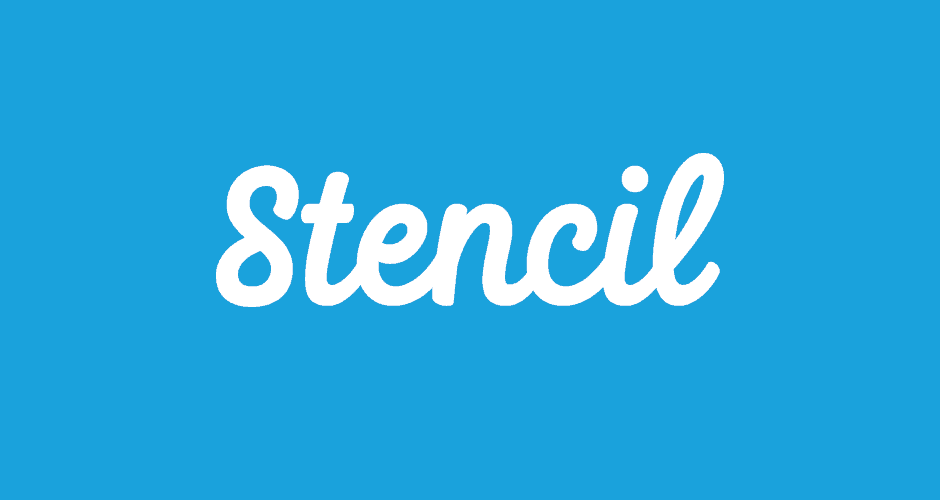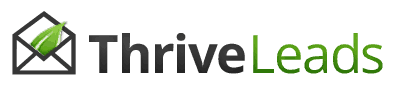Read this PDFElement Pro review if you've ever experienced anything like this:
I needed to update a special report. I searched, in vain, for the source file, but it was before "my time" and so I came up empty-handed.
I spent many hours recreating the document from scratch in Word.
That was because I hadn't known about PDF editors like PDFElement Pro. If I had, I would've saved myself hours of grief!
PDFElement Pro Review: Key Findings
Review of: Wondershare PDFElement Pro PDF editor
Use: PDF document creation, editing, conversion, and signing
Effectiveness
Rich in features and works great for most uses
Ease of Use
Intuitive, figure-outable, and streamlined interface
Support
Detailed tutorials available, but one-on-one support only through the community forum
Price
Affordable and available on either annual subscription or one-time purchase
Overall rating : 4 / 5
What I Liked
- Clean, streamlined user interface
- Intuitive, easy to figure out
- Detailed tutorials
- OCR works great
- Available for both Mac and Windows
What I Didn’t Like
- Mac version doesn't create PDF from Microsoft Word (in Mac)
- No rulers or grids to help you align elements
- Awkward signing, if you don’t have a drawing tablet or touchscreen monitor
- Not easy to get support from within the app
Summary
Wondershare PDFElement is a great PDF editor for those looking for an alternative to Adobe Acrobat Reader. It’s easy to use, affordable, and can fill most of the PDF needs of a solo or small business. Visit the official PDFElement website.
Starts at $99/year or $129 for a Perpetual License
Click Here To Get 40% Off!
Do You Need A PDF Editor?
If you work with PDF documents at all, there are times you wish you had a PDF editor. Example use cases for a PDF editor software include:
- You want to sign a document without having to print it, sign it, scan it, then email it back
- You’re a coach or consultant, and you want to give clients forms they can fill out on their computers, without having to print them out
- You’re an online course creator, trainer, or teacher, and you want to make fillable worksheets for your students
- You’re a writer or graphic designer and need to make changes to a PDF document—but your client no longer has the source file
- You’re a writer or graphic designer who needs to work on a printed document (hard copy) and don’t want to retype everything
5 reasons you need a PDF editor (especially if you're a freelancer, coach, consultant, or online course creator)
Any of these situations may have had you looking for a PDF editor like Acrobat… only to have this stop you in your tracks:
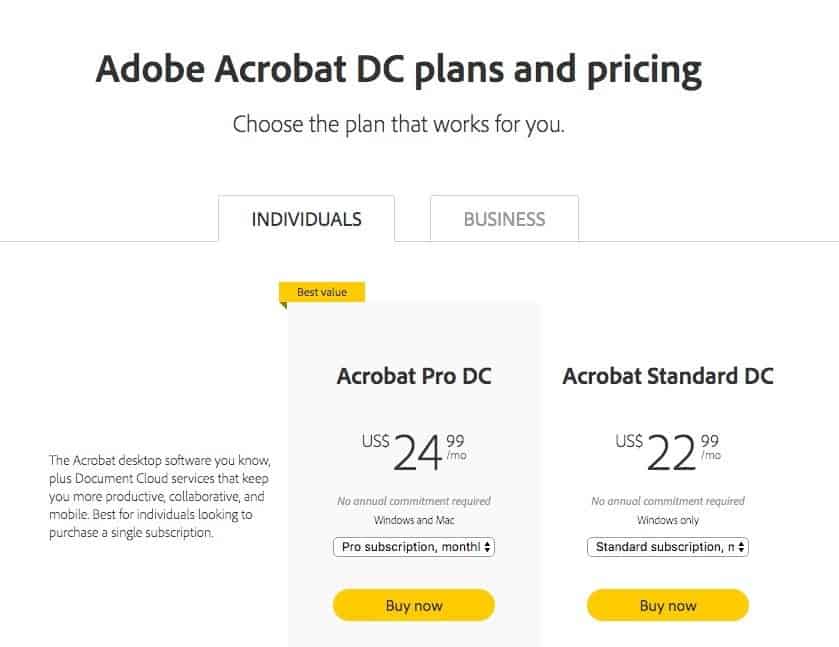
Mac users have it good. The built in Preview app in Macs can do a lot of useful stuff with PDF documents, like:
- Annotations
- Signature
- Making very simple edits in the text
Okay, you can’t actually edit text on a PDF document in Preview. But you can draw a white rectangle over the existing text then overlay new text on top of it.
Anything more than that, you’ll need something like Wondershare PDFElement Pro. It claims to enable you to:
- Convert from different file formats or scan to PDF
- Edit PDF documents without using their source files
- Convert any PDF into a Microsoft Word, Excel, or PowerPoint file and retain formatting
I received a complimentary copy of Wondershare PDFElement Pro to test. Here's my review of PDFElement Pro.
Creating Forms
I took an existing PDF and turned it into a fillable worksheet for my students at The Extraordinary Academy.
I found it super easy to make fillable text boxes into my existing PDF document.
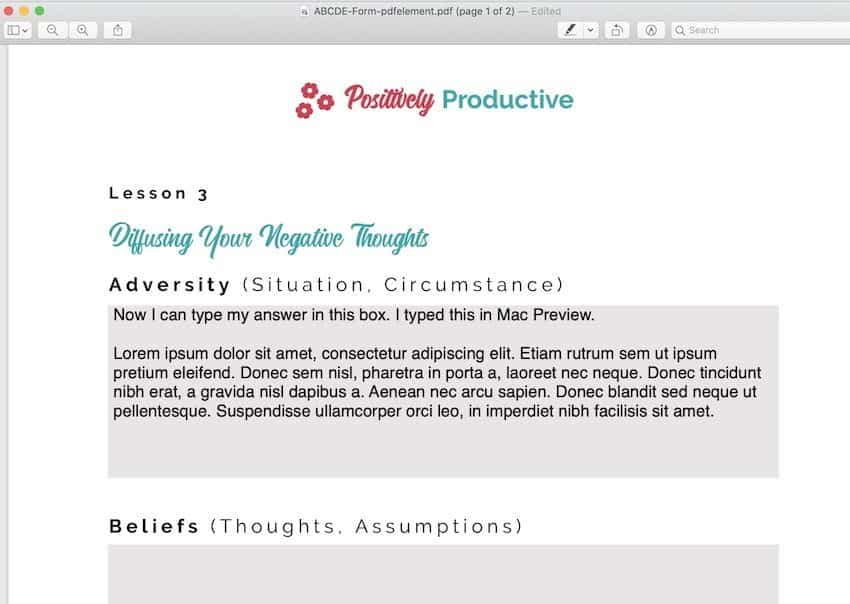
Why send plain PDF documents when you can wow your clients with fillable forms and worksheets?
Only later did I discover that I could control the settings of these fields in a more granular manner:
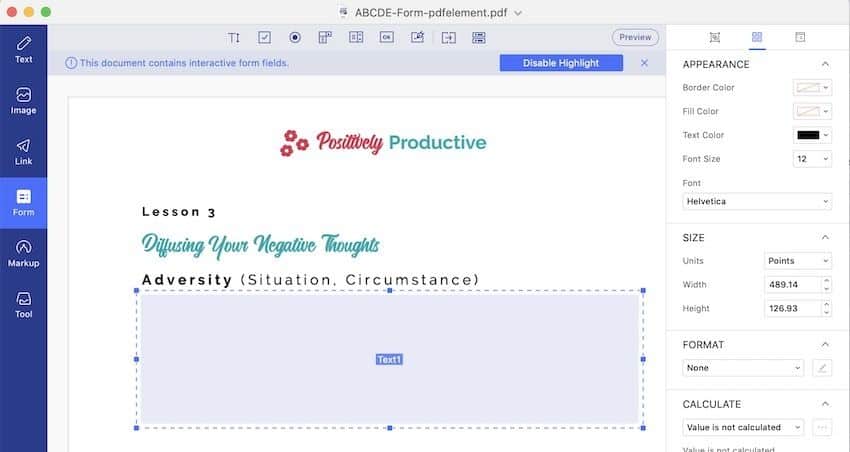
Edit your caption text here
I didn’t need to do so, but it’s good to know that feature is available, if I need it in the future.
Note: This is what happens when you don’t read the user guide! But it’s also a testament to the user-friendliness of PDFElement Pro that I was able to figure things out myself 🙂
Signing a PDF Document
It turns out that I did have to sign a PDF document while I was testing PDFElement Pro.
I was confused at first because the signature feature appears in two areas:
In Form mode. This is where you create a field for a signature.
In Markup mode. This is where you actually sign the document.
Again, it took me a few of clicks to figure out but I was able to date, sign, and save the PDF in under five minutes:
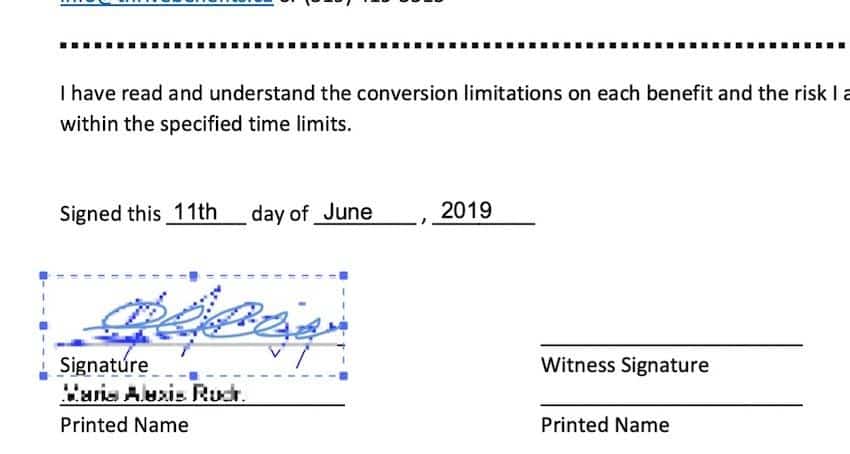
Signing a PDF document was easy. However, I did use a drawing tablet.
I should also mention that I created my signature by using my drawing tablet. Otherwise, you’d have to sign with your mouse, which is awkward and resulted in something that didn’t resemble my signature at all.
I’ve used a free PDF editor that enabled me to add my signature by using my phone. That was extremely convenient!
There is a free PDFElement iOS and Android App as well, but the desktop version did not alert me to this fact at all.
Another limitation is that it only saves one signature at a time. When both my husband and I had to sign the same document, I had to delete my signature after adding it to the document, so that my husband could then create his.
I’ve read in the community forum that you can transform signatures into stamps. This would enable you to save as many signatures as you want as stamps. However, I did not try this and am therefore unable to tell how well it works.
I put @wondershare PDFElement Pro to the test. Here's what I found....
Editing a PDF Document
Making minor edits on a PDF document is easy with PDFElement Pro. Click on Text, then highlight the text you want to edit. You can delete, type, and change the font, font style, size, color, and alignment.
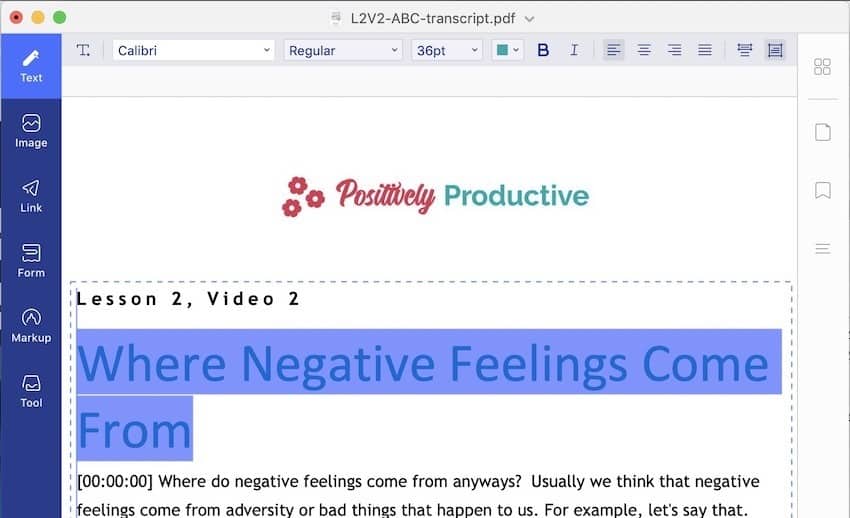
PDFElement Pro review: Click Text, highlight the text you want to edit, then edit away!
You can also add or edit an image to your PDF document. However, as far as I can tell, you cannot wrap existing text over a new image.
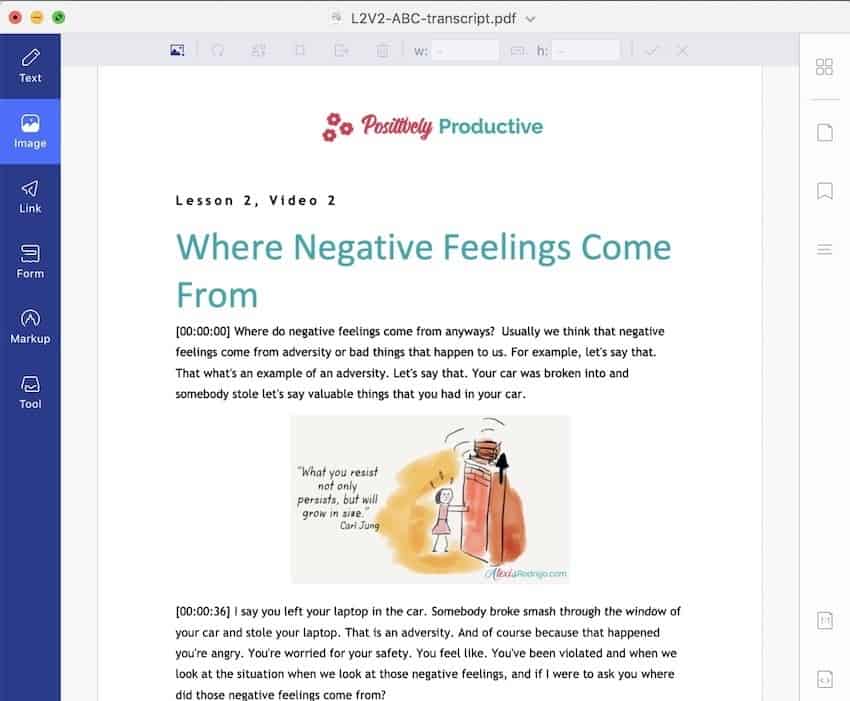
With PDFElement Pro, you can even add or edit existing images in a PDF document.
You’d have to either add the image to an empty space on the page, or delete some text to make space for it.
Ever have to edit a PDF document... when you no longer have the source file? This is what you need to do that.
Other things you can do with a PDF document in PDFElement Pro are:
- Add clickable links. This is super useful for Mac users because converting from applications like Microsoft Word for Mac to PDF usually strips hyperlinks from the document.
- Add or edit header or footer
- Add or edit background
- Highlight text
OCR (Optical Character Recognition)
Most free PDF editors don’t have built-in OCR, which means you won’t be able to edit PDF documents that were scanned into PDF.
PDFElement Pro has its own OCR engine and this is where it really shines.
Here’s a comparison of a scanned textbook before and after using PDFElement Pro’s OCR:
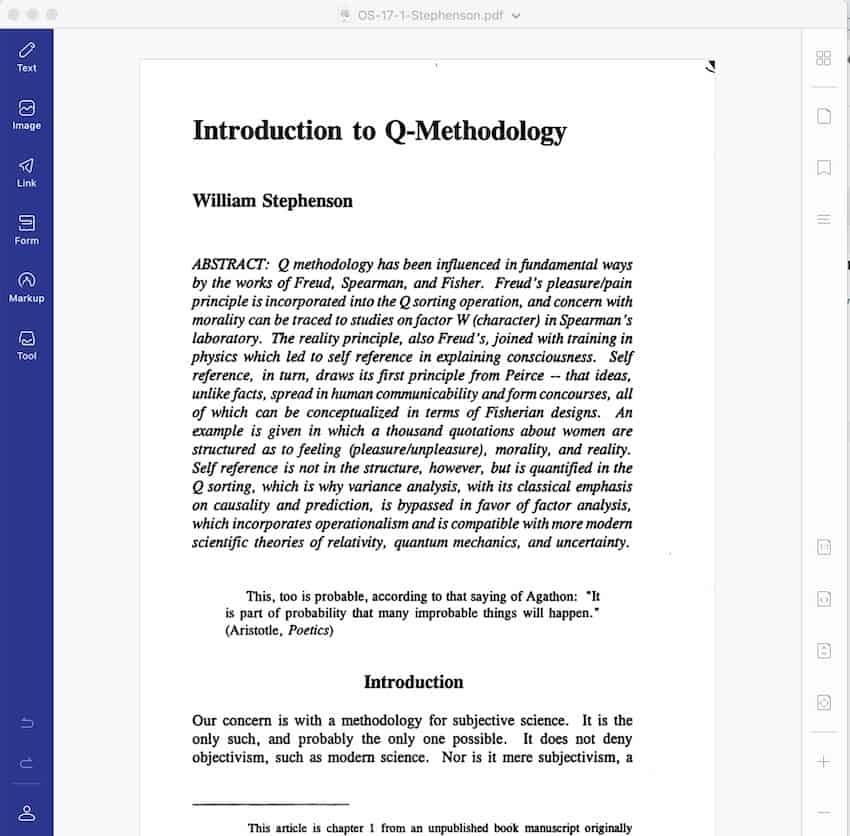
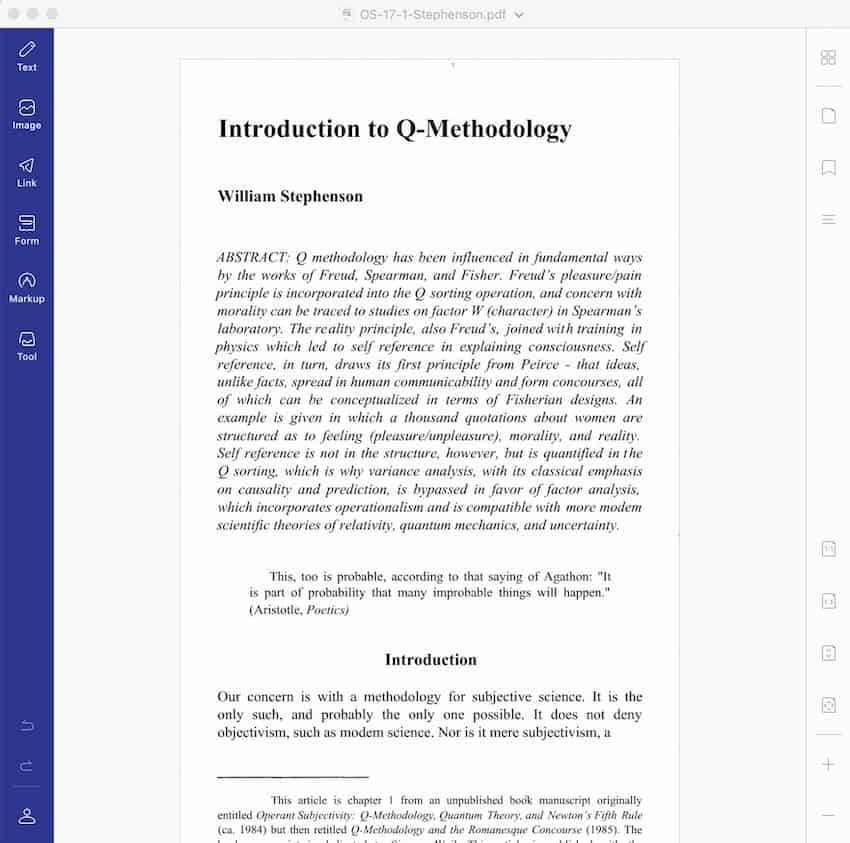
See how neat the document is, post-OCR! And the character recognition is perfect, as far as I could tell.
After running a PDF document through OCR, you can now edit, annotate, and convert it.
Conversion from PDF to Microsoft Word
Just for kicks, I converted the document (that I ran through OCR) into a Microsoft Word file. It seemed to work well, but some, not all, paragraphs got broken.
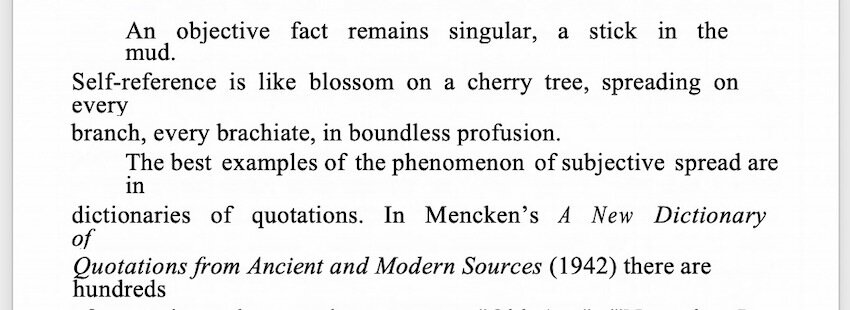
Converting this scanned PDF to Microsoft Word broke some paragraphs.
You’d have to fix this in Word. Still, it’s much easier to fix paragraph formatting than to have to retype this entire textbook!
The conversion from PDF to Word was flawless when I converted a PDF document that was created from a word processor in the first place.
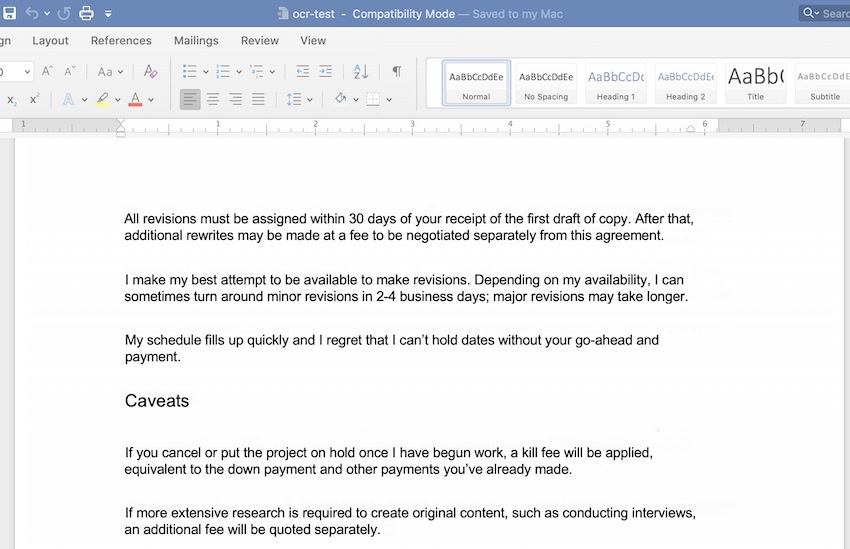
PDFElement Pro Review: The Bottom Line
If you’re a freelancer, coach, consultant, or small business owner who occasionally needs a PDF editor software, then I recommend PDFElement Pro.
It’s feature-rich and easy to use while remaining affordable. You have the option of buying either a Perpetual License or a Yearly Plan.
For most users, the features of PDFElement Pro will be more than enough to replace the much pricier Adobe Acrobat Reader, which is only available as a subscription.
As with any software, the best way to know if it suits your needs is by actually using it. Download a free trial of PDFElement Pro and try it for all your use cases. If it does everything you need it to do, then go here to claim your 40% discount.
Did you find this PDFElement Pro review helpful? What features are you looking for in a PDF editor?
Get 40% Off the All-New PDFElement 7
Use Coupon: SAFNISM4
Other Recommended Resources
Disclosure: This post may contain affiliate links. This means I earn a commission when you buy through the links on this page. While I only recommend products I myself use or have vetted, you should always do your due diligence before making any purchases. (Full Disclosure)